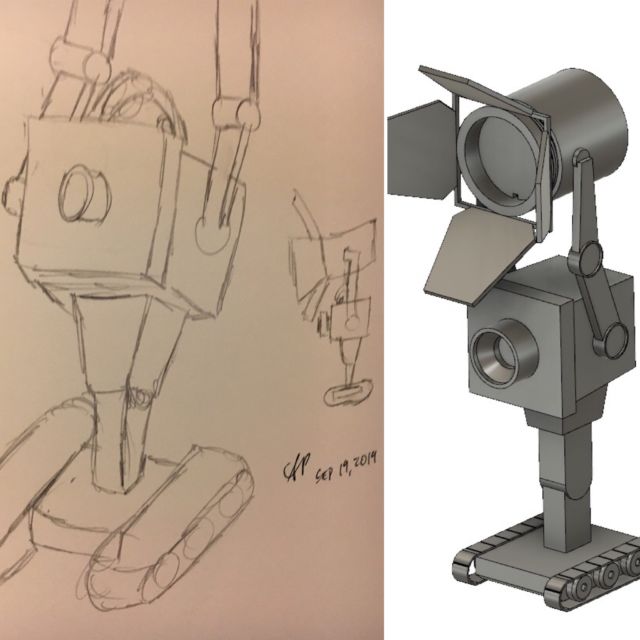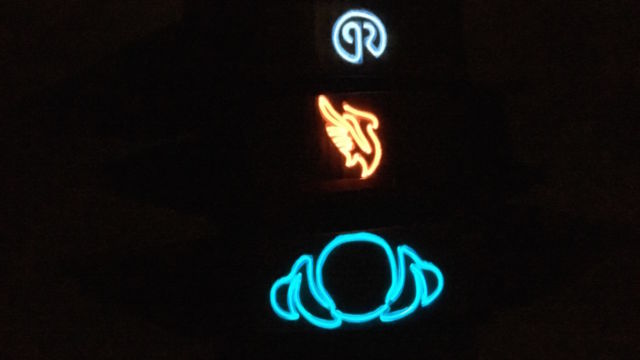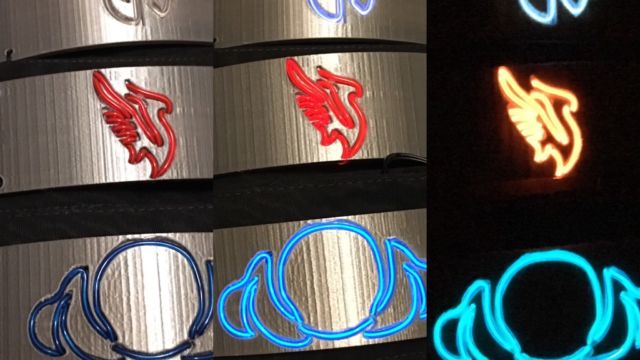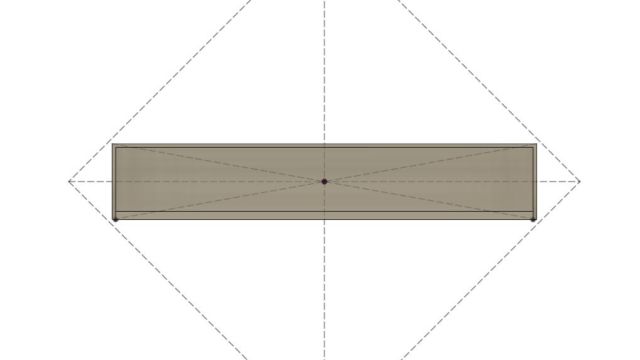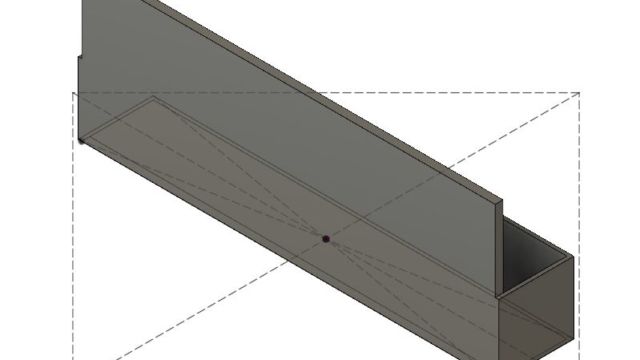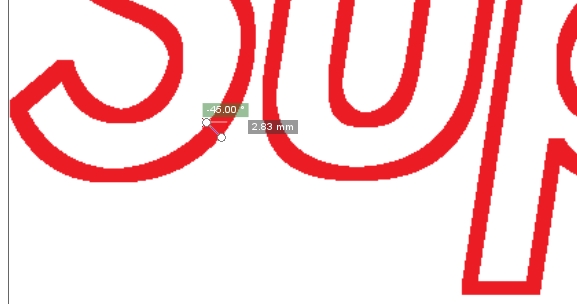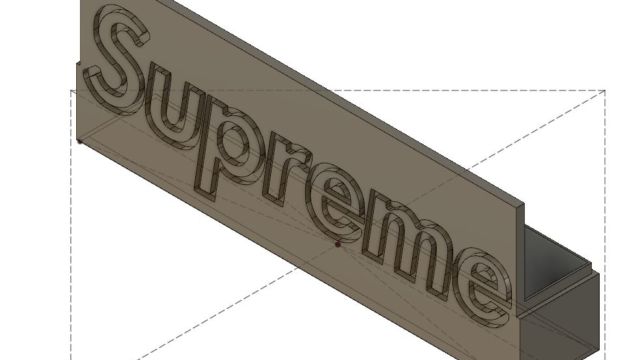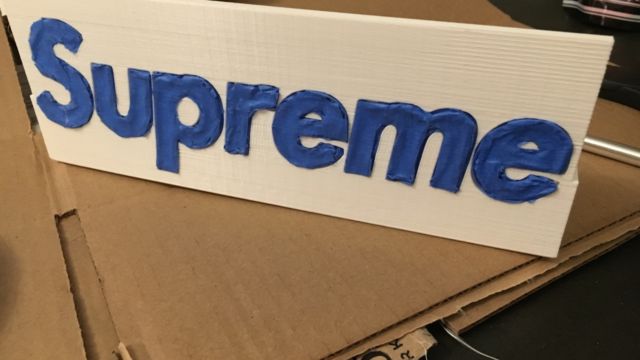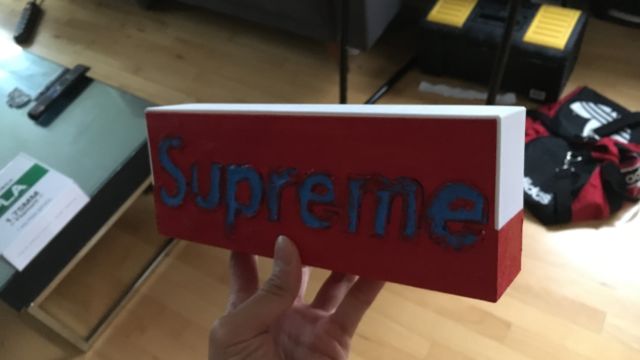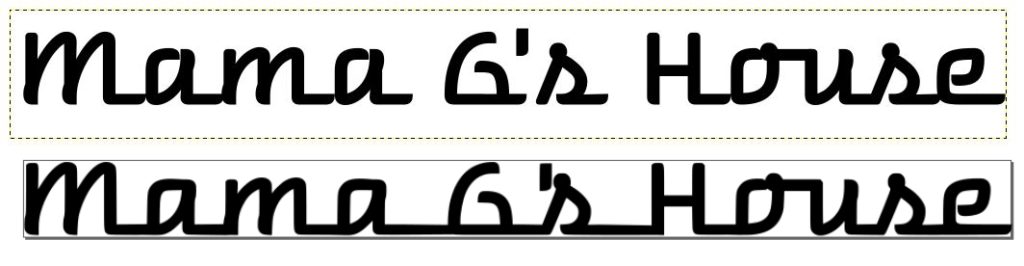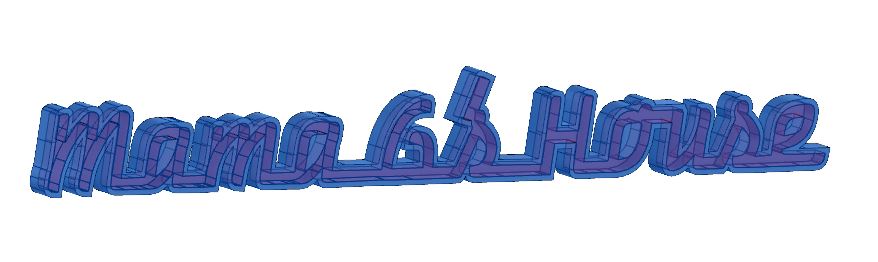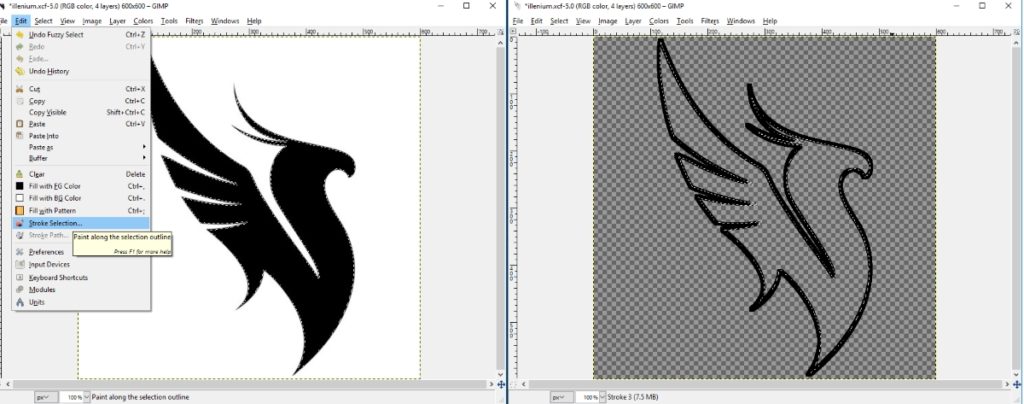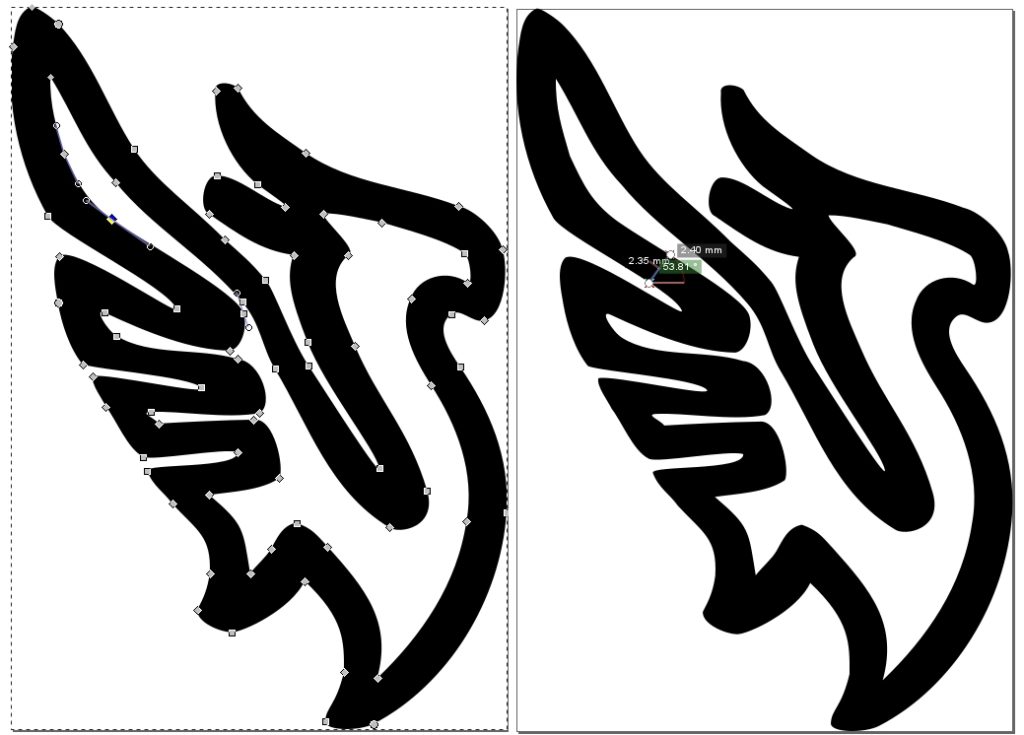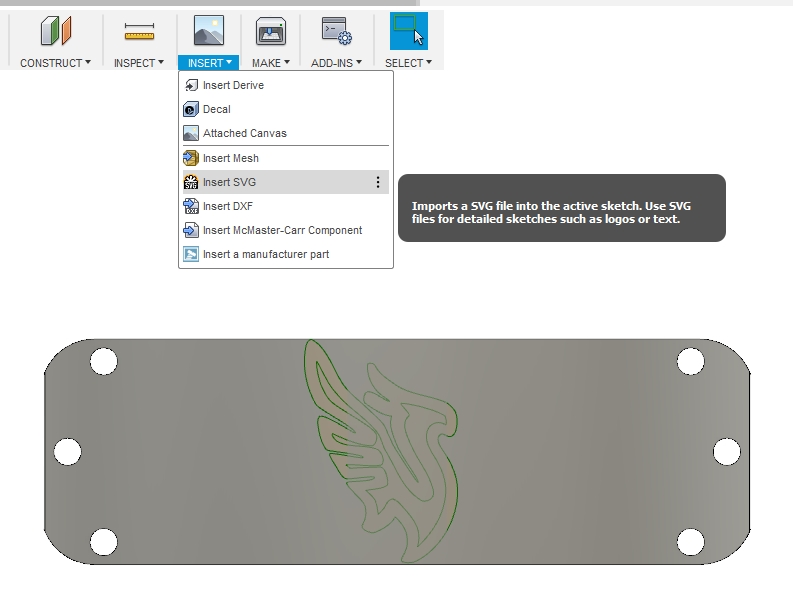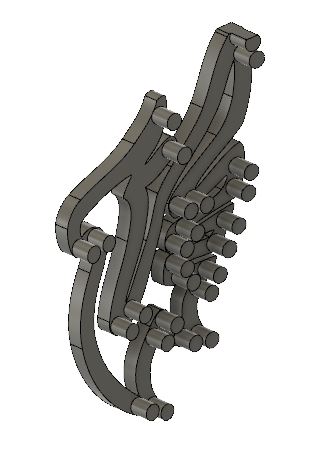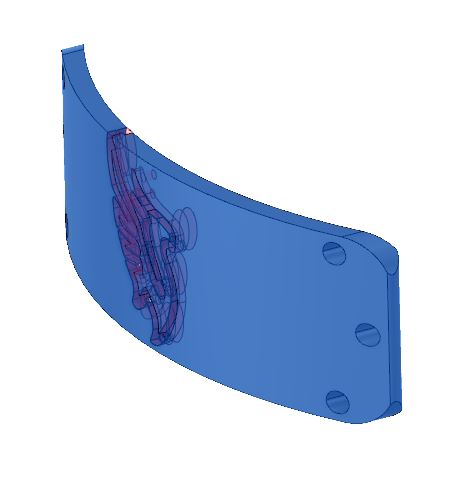TL;DR: I made a robot whose only purpose is to hold up a spotlight… At least it’s a step up from passing butter :D. I am extremely pleased with how this guy turned out. The light is adjustable both in leaf rotation and tilt angle.
A few weeks ago, I desperately wanted a lamp for my nightstand to keep me from needing to stumble around in the dark trying to find the bed while avoiding squishing the dog after turning off the lights at night. Thus, I decided to do the most practical thing, and began designing my own.
I began my design around the idea of creating something in a modular manner. I knew I wanted to have some sort of character holding up the light source, but was unsure about the specifics of what was going to be feasible, and what would be accepted by my landlord to have around the house. I landed on the idea of building around a spotlight—I like the simple shape and general aesthetics and the character-neutral nature.
Over the next few weekends, I kicked around a few ideas and asked some friends for inspiration when I had my eureka moment—THE BUTTER BOT FROM RICK AND MORTY IS PERFECT FOR THIS!!! I am a huge fan of the show, wanted to use up my silk silver plastic filament, and thought I could give this little guy a better purpose than just passing butter. Really, it was a win/win/win scenario.
I don’t have any photos detailing the electronics, but I’ve got a simple ATmega32U4-based Arduino board with a micro-USB interface. I found this awesome inline DC jack power switch and paired it with an even cooler DC jack to micro-USB cable to provide power and add the ability to turn the light on/off.
Designing and implementing my idea was relatively straightforward after deciding what to build. The trickiest part was designing the parts in such a way so they could be broken up and printed in different jobs—the overall size is roughly 7” x 8” x 18” (although the 7” width can change depending on how the spotlight leaves are oriented, and the height can change depending on the tilt angle). I am particularly proud of my insight of creating a domed peg to enable the printing of the main body without the need for supports.
The only thing missing from the completely finished design are a red wire, a yellow wire, and a red led bulb. Anyway, here’s a gallery of my design and build process: